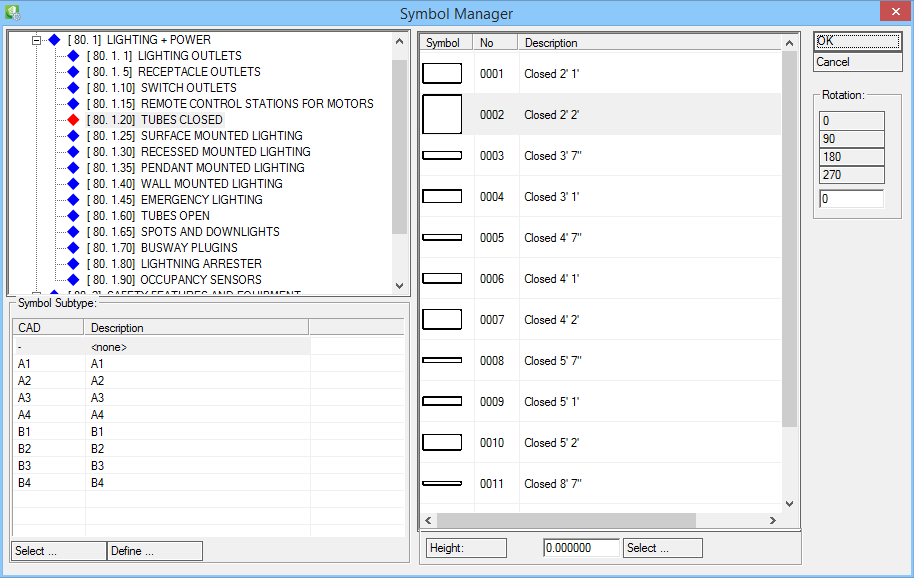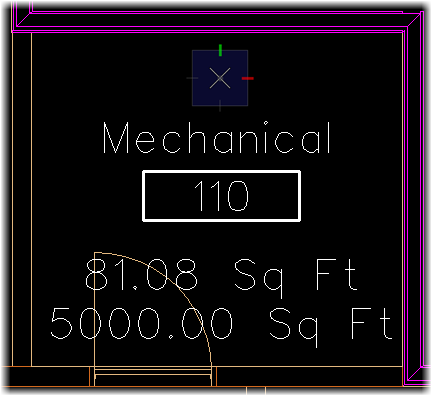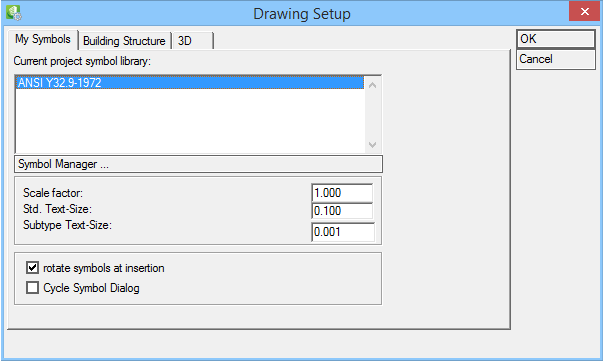Placing Symbols in a Drawing
This function offers a very basic way of inserting symbols into a drawing. It places single symbols in the drawing and offers no alignment methods for placing. It would typically be used to place a distribution board symbol into a room.
-
Select
 (Place) symbol.
Opens the Symbol Manager dialog.
(Place) symbol.
Opens the Symbol Manager dialog.
- Select symbol section in treeview in the upper left section and then symbol from symbol list on the right. Set symbol Height. This will place the symbol on this height. Click Ok, then place symbol in drawing using data point.
- End function by clicking Cancel in Symbol Manager. If the Cycle Symbol Dialog option is activated in Drawing Setup dialog of Design File Setup tool, the reset will bring up the Symbol Manager where a different symbol can be selected.
Each symbol can be edited individually.
To change the height of symbols that are already placed in drawing, use the ![]() (Modify Symbol Height).
(Modify Symbol Height).
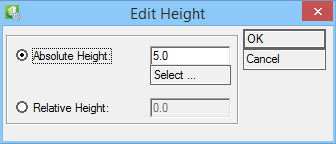
Select symbol(s) in drawing and then enter new height.